Contents |
Index |
|
|
|
|
This appendix provides information that will help you integrate Oracle Express with Oracle Reports. It contains:
If you want to create reports that use Express data, you must configure your system as follows:
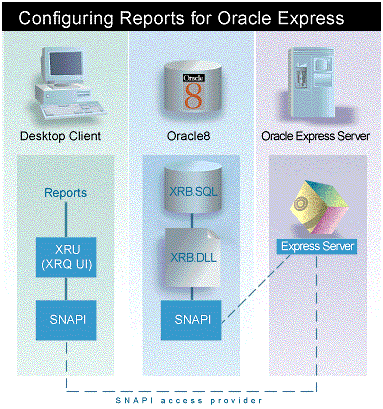
System Requirements:
Note: For individual product requirements, refer to the Express Server and Oracle8 installation information for your platform. If Oracle8 is running on a different platform, you may need to download the reports Express component from Oracle Technology Network at http//technet.oracle.com/products/reports/.
Usage Notes
Tip: Press the CTRL key while clicking to make multiple selections.
Note: If your connections to the Express Server have not already been set up, you can use the Oracle Express Connection Editor for that purpose. From Report Builder, choose File->Express->Connect
There are four tasks involved in server side configuration:
Refer to the Oracle8 installation guide for your platform.
Only one Express Support administrator account is required for each Oracle8 instance. If the account and the required schema objects already exist, skip this step and go to Section A.1.2.4, "Preparing user accounts with Express Support schema objects".
SQL> create user expadmin identified by expadmin default tablespace user_data temporary tablespace temporary_data quota unlimited on user_ data quota unlimited on temporary_data; SQL> grant connect,resource to exadmin; SQL> grant create library, create public synonym, create sequence to expadmin;
SQL> @ ORACLE_HOME\olap\xrb60\xrb_admin.sql;
You must create Express Support schema objects for any schema that uses Express Support. Using existing Express Support schema objects installed on another schema is not supported.
Note: If you do not have a user account, you must create one before proceeding with this step.
SQL> grant create type, create procedure to expuser;
SQL> @ ORACLE_HOME\olap\xrb60\xrb_user.sql;
If deploying a report built against Express with the Oracle Reports Server (for example, for running over the web), the following runtime parameter is required in addition to the userid, server, desformat, etc. parameters that would also be specified:
express_server="server=ncacn_ip_tcp:my_express_server/sl=1/st=1/ct=0/sv=1/"
where my_express_server is the hostname of the server running Oracle Express Server.
When a user creates a report that contains Express data, that data must be fetched from Express and stored in a memory buffer before it is displayed. The default buffer size is generally sufficient for most circumstances, and you can probably accept the default size of the buffer and not worry about making any changes.
Why specify a buffer size?
You can specify a larger or smaller size for the buffer than the default value specifies. For example, if users generate many small reports, you might want to reduce the buffer size. If users generate very large reports, you might need to increase the size.
You change the default size of the buffer in the xrb.ini file. You must bear in mind that this file resides on the Oracle8 Server and is shared by many users. The server allocates the same size buffer to all users of that server for the duration of the time that data is being fetched from Express. Use care when specifying the size to fit the needs of the many users who are concurrently accessing Express data. The size should be large enough to allow users to fetch the data for their reports while ensuring that the server has sufficient memory.
The following list describes some of the buffer sizes:
To specify the buffer size, you must create or modify the xrb.ini file, so that the setting can take effect. The following procedure explains how to make the specification in the file.
The following example shows a sample setting of 4MB for the buffer size.
[Options] FetchAlloc = 4000000
If you have changed the default single-byte character set in Express, you must create or modify the xrb.ini file for Oracle Reports Developer so that it can handle data from the Express database appropriately. The xrb.ini file is used it to specify information about the character set that the database is using. The following procedure explains how to make the specification in the file.
language_territory.charset
where language, territory, and charset are values obtained from the following tables.
The following example shows a sample setting for the character set.
[XPCharSet] XPCharSet = AMERICAN_AMERICA.US8PC437
The following table lists the values to enter for language in the XPCharSet setting. If the value has multiple words, include a space between each word, as shown in the following example.
[XPCharSet] XPCharSet = BRAZILIAN PORTUGUESE_BRAZIL.WE8PC850
The following table lists the values to enter for territory in the XPCharSet setting.
The following table lists the values to enter for charset in the XPCharSet setting. The value is specified in the Name column.
Express can store extremely large positive or negative numbers. In most cases, these numbers can easily be displayed in Reports Developer. However, if the number is outside of a certain range, it cannot be displayed in Reports. An "out of range data error" message is displayed if an Express decimal number "x" is found in the following range:
x > 9.9999999999999999999999999999999999999 * 10^125
x < -9.9999999999999999999999999999999999999 * 10^125
Express can store extremely small decimal numbers, such as numbers less than zero with several hundred decimal places. In most cases, these numbers can easily be displayed in reports. You can use a setting to specify whether numbers outside of certain ranges are rounded up to zero and displayed as zero in reports or whether a "rounding data error" message is displayed. The setting affects an Express decimal number "x" in the following ranges:
To specify the setting for rounding, you must create or modify the xrb.ini file, so that the setting can take effect. The following procedure explains how to make the specification in the file.
| Value | Description |
|---|---|
|
0 |
displays an error message rather than displaying very small numbers in reports |
|
1 |
rounds the very small numbers up to zero and displays them in reports (Default) |
The following example shows a sample setting for the rounding setting.
[Options] ZeroSmallNumbers = 0
Express data may be stored in hierarchies, or levels. By default, hierarchies appear in reports with indents of two single-byte spaces. You may change the type of characters used to fill indents and the size of indents between levels of data by editing the xpdata.ini file
ORACLE_HOME\BIN\xpdata.ini file in the directory.
xpdata.ini.
HierChar=. This setting is located in the [XRU] section of the file.
HierChar= defines the indent character as a single-byte space. You may edit this setting for any keystroke character(s), such as asterisk (*) or dash (-). When editing, use quote marks around the character of your choice:
HierChar="*"
HierIndent=2.
This setting may be any integer from 0 though 10. A value of 0 turns off indenting. Values of 1 through 10 specify the number of single-byte characters to include in the indent. The default setting is 2.
Settings in the xpdata.ini file:
HierChar="+ " HierIndent=4
The report output would be formatted as follows:
Great Brittain + + + + England + + + + + + + + London + + + + + + + + Salisbury + + + + Scotland + + + + + + + + Edinburgh + + + + + + + + Glasgow United States + + + + California + + + + + + + + Los Angeles + + + + + + + + San Francisco + + + + + + + + San Jose + + + + Pennsylvania + + + + + + + + Philadelphia + + + + + + + + Pittsburgh
|
|
 Copyright © 2000 Oracle Corporation. All Rights Reserved. |
|