| Version | Oracle JInitiator 1.1.8.24 |
| Date | January 30, 2004 |
Oracle JInitiator enables end users to run Oracle Developer Server applications directly within Netscape Navigator or Internet Explorer on the Windows95/98/2000 and Windows NT4.0 platforms.
Oracle JInitiator is implemented as a plug-in (Netscape Navigator) or ActiveX Object (Microsoft Internet Explorer). Oracle JInitiator allows you to specify the use of the Oracle certified Java Virtual Machine (JVM) on web clients instead of relying on the default JVM provided by the browser.
Oracle JInitiator delivers several key benefits to enterprises deploying Oracle Developer Server applications:
Full JDK 1.1 support: Oracle JInitiator allows enterprise developers to develop and deploy Oracle Developer applications taking full advantage of JDK 1.1 features and functionality.
Full Java Compatible support: Oracle JInitiator utilizes the latest release of the Oracle certified JDK (OJDK) which is fully compliant with the Java Compatibility Kit (JCK) test suite.
Easy install: Oracle JInitiator utilizes the plug-in/ActiveX Object installation mechanism provided by the browsers to install and update itself when necessary. Oracle JInitiator requires minimal intervention on the end users behalf
Supports several MIME types for use in Netscape Navigator
Oracle JInitiator 1.1.8.24 supports the following MIME types
application/x-jinit-applet
application/x-jinit-applet;version=1.1.8.24A version specific MIME type has been added, application/x-jinit-applet;version=1.1.8.24which provides the administrator with the ability to explicitly specify the Oracle JInitiator 1.1.8.24. as the version to be used.
MIME Type Usage Notes application/x-jinit-applet
- Supported in every release of Oracle JInitiator.
- Does not require any specific version of Oracle JInitiator to be used.
- The browser will use the last version installed.
application/x-jinit-applet;version=1.1.8.24
- Supported only in Oracle JInitiator 1.1.8.24.
- The browser will only use version 1.1.8.24 and if it is not present will direct the user to the download page for this version.
Supports a version specific CLASSID for Microsoft Internet Explorer
A new CLASSID was created for Oracle JInitiator 1.1.8.24:
clsid:e79bc654-8fc6-4bb9-bfb8-8860779ae213
To specify the use of Oracle JInitiator 1.1.8.24 in Microsoft Internet Explorer, the Object tag in the page must contain the CLASSID specified above. If the objects tags do not specify the exact CLASSID for this release, it will not be launched. If Microsoft Internet Explorer does not have this version installed, it will download and install it for the user.
JAR file caching: Oracle JInitiator caches the downloaded JAR file on the client-machines hard disk. Cache mechanism properties can be modified on the client via the Oracle JInitiator control panel. The caching mechanism uses a smart expansion algorithm to store JAR files in an uncompressed format. This approach provides much more efficient class loading operations and reduces application startup time dramatically.
Java security identity configuration: Oracle JInitiator automatically creates the required Oracle identities in the Java security database and associates the digital X509 certificates with them.
Supported OS and Browser configurations
Oracle JInitiator supports the following browser and OS configurations:
| Platform | Internet Explorer 5.0/5.5* | Navigator 4.x** |
| Windows 95 |
X |
X |
| Windows 98 |
X |
X |
| Windows ME |
X |
X |
| Windows NT |
X |
X |
| Windows 2000 |
X |
X |
* Although JInitiator 1.1.8.24 is certified on Internet Explorer 5.0/5.5. It is in noway imply that other Oracle Java applications are certified to run on Internet Explorer. Please consult corresponding documentation from for supported browsers.
** Oracle JInitiator 1.1.8.24 has been shown (by both internal testing and the absence of any customer reported issues) not to be sensitive to any particular version of Netscape 4.x. It is therefore certified for use against all versions from 4.x onwards. Currently we test Oracle JInitiator on Netscape 4.78 and will continue to install and test against the latest version of Netscape 4.7.x .
About using Oracle JInitiator
Oracle JInitiator does not replace or modify the default JVM provided by the browser. Rather, it provides an alternative JVM via the standard plug-in architecture of the browser which allows web application developers to specify the use of the Oracle certified JVM instead.
Oracle JInitiator is automatically downloaded to a client machine from the application server the first time the client web browser encounters an HTML file that specifies the use of Oracle JInitiator. The installation and updating of Oracle JInitiator is performed using the standard plug-in mechanism provided by the browser.
Oracle JInitiator installation performs the required steps to run Oracle Developer applications as trusted applets in the Oracle JInitiator environment.
About using with Netscape Navigator
Oracle JInitiator leverages the Netscape Navigator plug-in architecture in order to run inside the browser in the same way other plug-ins such as QuickTime movies or Shockwave animations operate. Using the Netscape HTML <EMBED> tag, web application developers can specify plug-ins to be run as part of a web page. This is what makes it possible for Oracle JInitiator to run inside the web browser with minimal user intervention.
When Navigator first encounters an HTML page that specifies the use of Oracle JInitiator, users will see a "Plug-in Not Loaded" dialog on the HTML page, which directs the user to the Oracle JInitiator download page. Users can then download the version of Oracle JInitiator for their operating system and install it. Once Oracle JInitiator is installed, users must shut down Navigator, restart it, and then revisit the original HTML page. Oracle JInitiator will then run and use the parameters in the <EMBED> tag to render the applet. The next time Navigator encounters a web page that specifies Oracle JInitiator, Navigator will seamlessly load and run the plug-in from the local disk, requiring no user intervention.
About using with Microsoft Internet Explorer
Oracle JInitiator leverages the Microsoft Internet Explorer extension mechanism for downloading and caching ActiveX controls and COM components. Using the HTML <OBJECT> tag, web application developers can specify to run ActiveX controls or COM components as part of a web page, including Oracle JInitiator.
When Internet Explorer first encounters an HTML file that has been modified to specify the use of Oracle JInitiator, Internet Explorer will ask the user if it is okay to download an ActiveX control signed with a VeriSign digital signature by Oracle Corporation. If the user clicks "Yes," Internet Explorer will begin downloading Oracle JInitiator. Oracle JInitiator will then run and use its parameters in the <OBJECT> tag to render the applet. The next time Internet Explorer encounters a web page modified to support Oracle JInitiator, Internet Explorer will seamlessly load and run Oracle JInitiator from the local disk, requiring no user intervention.
Oracle JInitiator includes a version of Oracle Java Runtime Environment (JRE), which is downloaded and installed together with Oracle JInitiator.
The version of the Oracle JRE in this release of Oracle JInitiator is Oracle JRE 1.1.8.24. This is based on Oracle JDK 1.1.8.24, which is in turn based on JavaSoft JDK 1.1.8.
Please refer to the changes file for a list of changes between the Oracle JInitiator releases.
To set up the Oracle JInitiator plug-in:
Copy jinit11824.EXE to your web server. Note: You must copy jinit11824.EXE to the location that was specified within the base HTML file.
Customize the Oracle JInitiator download file. JINIT_DOWNLOAD.HTM is the template HTML file that allows your end users to download the Oracle JInitiator.
Copy JINIT_DOWNLOAD.HTM to your web server. Note: You must copy JINIT_DOWNLOAD.HTM to the location that was specified within the base HTML file.
To install Oracle JInitiator on your web server:
To add Oracle JInitiator markup to your base HTML file:
This example illustrates the Oracle JInitiator markup for a cartridge application.
In the example, the blue section is Microsoft Internet Explorer-specific. The red section is Netscape Navigator-specific. Adding each section to your base HTML file will enable your applications to run within both Netscape and Microsoft web browsers.
For more information about the OBJECT and EMBED tags, refer to JINIT_TAGS.HTM.
<HTML><BODY><OBJECT classid="clsid:e79bc654-8fc6-4bb9-bfb8-8860779ae213"WIDTH=%Width%HEIGHT=%Height%codebase="http://acme.com/jinit11824.exe#Version=1.1.8.24"><PARAM NAME="CODE" VALUE="%Code%"><PARAM NAME="CODEBASE" VALUE="%Codebase%"><PARAM NAME="ARCHIVE" VALUE="%Archive%"><PARAM NAME="type" VALUE="application/x-jinit-applet;version=1.1.8.24"><PARAM NAME="serverHost" VALUE="%ServerHost%"><PARAM NAME="serverPort" VALUE="%ServerPort%"><PARAM NAME="serverArgs" VALUE="Module=%Module%"><COMMENT><EMBED type="application/x-jinit-vspec;version=1.1.8.24"java_CODE="%Code%"java_CODEBASE="%Codebase%"java_ARCHIVE="%Archive%"WIDTH=%Width%HEIGHT=%Height%serverHost="%ServerHost%"serverPort="%ServerPort%"serverArgs="Module=%Module%"pluginspage="http://acme.com/jinit_download.htm"><NOEMBED></COMMENT></NOEMBED></EMBED></OBJECT></BODY></HTML>
This example illustrates the Oracle JInitiator markup for a non-cartridge application.
In the example, the blue section is Microsoft Internet Explorer-specific. The red section is Netscape Navigator-specific. Adding each section to your base HTML file will enable your applications to run within both Netscape and Microsoft web browsers.
For more information about the OBJECT and EMBED tags, refer to JINIT_TAGS.HTM.
<HTML><BODY><P><OBJECT classid="clsid:e79bc654-8fc6-4bb9-bfb8-8860779ae213"WIDTH=600HEIGHT=480codebase="http://acme.com/jinit11824.exe#Version=1.1.8.24"><PARAM NAME="CODE" VALUE="oracle.forms.engine.Main" ><PARAM NAME="CODEBASE" VALUE="/forms60code/" ><PARAM NAME="ARCHIVE" VALUE="/forms60code/f60all.jar" ><PARAM NAME="type" VALUE="application/x-jinit-applet;version=1.1.8.24"><PARAM NAME="serverPort" VALUE="9000"><PARAM NAME="serverArgs" VALUE="module=order.fmx"><PARAM NAME="serverApp" VALUE="default"><COMMENT><EMBED type="application/x-jinit-applet;version=1.1.8.24"java_CODE="oracle.forms.engine.Main"java_CODEBASE="/forms60code/"java_ARCHIVE="/forms60code/f60all.jar"WIDTH=600HEIGHT=480serverPort="9000"serverArgs="module=order.fmx"serverApp="default"pluginspage="http://acme.com/jinit_download.htm"><NOEMBED></COMMENT></NOEMBED></EMBED></OBJECT></BODY></HTML>
To customize the Oracle JInitiator download file:
The runtime operation of Oracle JInitiator may be configured through the use of the Oracle JInitiator Control Panel.
Note : The default maximum heap size for Oracle JInitiator is 64 Megs. This has been set for you when you install Oracle JInitiator.
To modify the heap size for Oracle JInitiator:
To view Oracle JInitiator output :
The operation of the JAR caching mechanism provided by Oracle JInitiator can be controlled through the use of Java properties set using the Oracle JInitiator Control Panel. The options available for the control of the cache are cache size and cache file directory. Each of these properties is defined using a specific Java property.
Java properties are defined for runtime use through the use of the Oracle JInitiator Control Panel. To specify a Java property and it's associated value for Oracle JInitiator, the Java Run Time Parameters field on the Basic tab is used. A Java property consists of name/value pair and all Java properties must be specified in the Java Run Time Parameters field using the -Dproperty.name=property.value syntax.
Note : The default cache size for Oracle JInitiator is 50MB. This has been set for you when you install Oracle JInitiator.
Note : The default cache directory, if not specified in the Java Runtime Parameters field will default to the jcache directory in the users home directory. If a jcache directory is not present there then the jcache directory in the Oracle JInitiator installation location will be used.
The initial download of the JAR files used by an applet can take a significant amount of time. Oracle JInitiator 1.1.8.24 and later contain a progress dialog to provide feedback to the end user on the progress of these JAR file downloads. The progress dialog appears when a user navigates to an Oracle JInitiator enabled web page and remains on the screen until the download is complete. The progress dialog tracks the progress both with a visual progress bar and a text based indicator. When the download is complete, the progress dialog automatically closes and the applet starts.
The progress dialog can be optionally configured to display the name of the product being started and a splash screen image for the product. The configuration parameters used to control the display are discussed in the Progress Dialog Parameters section.
The image below shows what the progress dialog appears like when it is configured to display the name of the product being started.
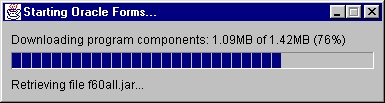
The image below shows what the progress dialog appears like when it is configured to display the name and a splash screen for the product..
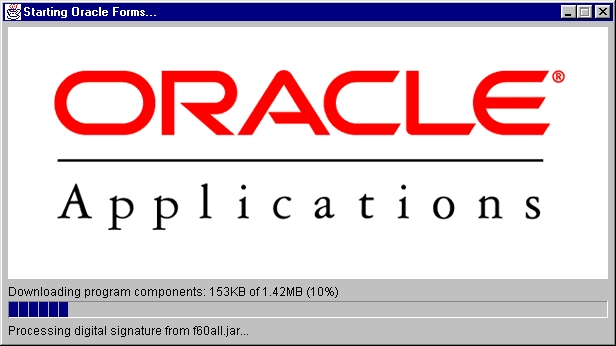
The progress dialog is unobtrusive to the end user. The end user can put other windows on top of the dialog,
move the dialog, minimize it, and even close it. If the user minimizes the dialog, the title of the dialog
will be updated with the current progress. This allows the user to track the progress even with the dialog
minimized by looking at the Windows task bar:
![]()
If the user closes the progress dialog, the download will proceed and the applet will start up normally. The end user will not see the progress information as the JAR files are downloaded.
The progress dialog is controlled by specifying parameters in the Oracle JInitiator tag in the HTML page used to launch the applet. The parameters that are recognized by the progress dialog and their actions are listed below.
| Property Name | Property Values | Description |
| java_showprogress | true | false | Setting this parameter to "true" enables the progress dialog. By default, the progress dialog is not shown. |
| java_appletname | Any string | Optional parameter. Specifies the name of the product. Defaults to "Applet". The product name is used in the titlebar of the progress dialog and is preceded by the word "Starting". Therefore by default the progress dialog title is "Starting Applet". |
| java_progressimage | The URL for the image to be used as the splash screen. | Optional parameter. Specifies the URL to a splash screen image. The image can be either GIF or JPG format. The image can be any size, and can be animated. Note that the dialog will not be shown until the image is downloaded, so the file size of the image will affect the speed with which the dialog comes up. The image will be shown at the top of the dialog. If the image is not as wide as the other components in the dialog, it will be centered in the dialog and blank space will appear to the sides of the image |
| java_progressjars | Comma delimited list of JAR files to track progress of. | Optional Parameter. Lists the JAR files that the progress dialog should track. If this parameter is not specified, all JAR files in the applet tag will be tracked by the progress dialog. This parameter is useful if you have JAR files on your ARCHIVE tag that are not loaded at startup (that is, on-demand JAR files). Uses the same format as the ARCHIVE tag to specify the list of the JAR files. |
The HTML text below is an example of a HTML page that is used to launch an Oracle Forms application and which also displays the progress dialog to track the download of the JAR file specified in the ARCHIVE tag.
<HTML>
<HEAD><TITLE>Oracle JInitiator Test Page</TITLE></HEAD>
<BODY>
<OBJECT classid="clsid:e79bc654-8fc6-4bb9-bfb8-8860779ae213"
WIDTH="800"
HEIGHT="600">
<PARAM NAME="CODE" VALUE="oracle.forms.engine.Main" >
<PARAM NAME="CODEBASE" VALUE="/web_forms">
<PARAM NAME="ARCHIVE" VALUE="f60all.jar">
<PARAM NAME="serverPort" VALUE="80">
<PARAM NAME="serverHost" VALUE="fserver6i.us.oracle.com">
<PARAM NAME="connectMode" VALUE="http">
<PARAM NAME="serverArgs" VALUE="module=tiawui11.fmx userid=scott/tiger@hockey">
<PARAM NAME="colorScheme" VALUE="Titanium">
<PARAM NAME="lookAndFeel" VALUE="Oracle">
<PARAM NAME="java_showprogress" VALUE="true">
<PARAM NAME="java_appletname" VALUE="QA Test Form">
<PARAM NAME="java_progressimage" VALUE="http://wserver.us.oracle.com/images/startscreen.gif">
<COMMENT>
<EMBED type="application/x-jinit-applet;version=1.1.8.24"
java_CODE="oracle.forms.engine.Main"
java_CODEBASE="/web_forms/"
java_ARCHIVE="f60all.jar"
WIDTH="800"
HEIGHT="600"
lookAndFeel="Oracle"
colorScheme="Titanium"
serverPort="80"
serverHost="fserver6i.us.oracle.com"
connectMode="http"
serverArgs="module=tiawui11.fmx userid=scott/tiger@hockey"
java_showprogress="true"
java_appletname="QA Test Form"
java_progressimage="http://wserver.us.oracle.com/images/startscreen.gif"
serverApp="default">
<NOEMBED> </COMMENT> </NOEMBED></EMBED> </OBJECT> </BODY> </HTML>
| Copyright ©2004 Oracle Corporation All Rights Reserved. Last update: January 30, 2004 For questions, comments, etc.: Please contact your local Oracle support representative. |